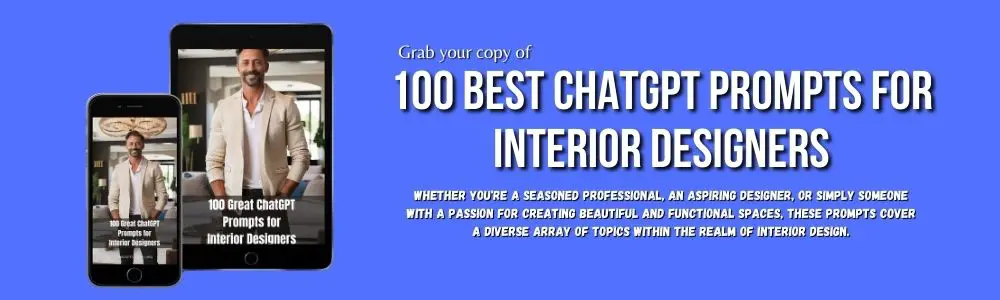As an interior designer, one of the most important aspects of your job is to create spaces that reflect your clients’ personal styles and preferences.
One tool that can be incredibly helpful in this process is a mood board. A mood board is a visual representation of a design concept, which can include colours, textures, patterns, and images.
By creating a personalized mood board for each of your clients, you can ensure that you are on the same page with them and have a clear direction for your design process.
However, creating mood boards can be a time-consuming process.
That’s where ChatGPT comes in.
ChatGPT is a large language model that is trained to understand natural language and can generate text based on the input you provide.
In this tutorial, we will explore how interior designers can use ChatGPT to create personalized mood boards quickly and easily.
Step 1: Gather Information.
The first step in creating a personalized mood board with ChatGPT is to gather information from your client.
You can do this by asking them questions about their design preferences, their favourite colours, textures, patterns, and styles. You can also ask them to provide you with images that they like, either from magazines or online.
Once you have gathered this information, you can use it to create a list of keywords that you will use to generate your mood board with ChatGPT.
Step 2: Use ChatGPT to Generate Images.
Next, you can use ChatGPT to generate images based on the keywords you have gathered.
To do this, you can use a text-to-image model such as DALL-E or CLIP. These models take natural language input and generate images based on that input.
For example, if your client has expressed a preference for a beachy colour palette, you could input the keywords “beachy colour palette” into ChatGPT, and it could generate images that reflect this concept. You can repeat this process for each keyword on your list, generating a collection of images that reflect your client’s preferences.
Step 3: Curate Your Mood Board.
Step 3 in creating a personalized mood board with ChatGPT is to curate the images that you have generated into a cohesive visual representation of your client’s design preferences. Here are some tips for curating your mood board effectively:
Organize Your Images.
Before you start arranging your images on your mood board, it’s important to organize them into categories or themes based on the keywords you used to generate them. For example, if you used keywords such as “rustic”, “vintage”, and “wood textures”, you might want to organize your images into separate categories for each of these themes.
Choose a Layout.
When it comes to creating your mood board, there are no hard and fast rules about how to arrange your images.
However, there are a few common layouts that you can use as a starting point:
- Grid: A grid layout is a simple and effective way to arrange your images in a clean and organized way. You can use a grid layout if you want to emphasize the symmetry and balance of your design.
- Collage: A collage layout is a more organic and freeform way to arrange your images. You can use a collage layout if you want to create a more eclectic and bohemian vibe.
- Storyboard: A storyboard layout is a great way to arrange your images in a linear sequence, which can be helpful if you want to tell a story or create a narrative with your design.
Choose a Color Scheme.
Your mood board should reflect your client’s colour preferences, so it’s important to choose a colour scheme that works well with the images you have generated. You can use a colour wheel tool to choose complementary colours, or you can create a monochromatic colour scheme based on a single dominant colour.
Add Text and Annotations.
Your mood board should be more than just a collection of images – it should also include text and annotations that help to explain your design concept.
You can add text to your mood board using a tool such as Canva or Photoshop, and you can include annotations that highlight specific details or textures in your images.
Edit and Refine.
Once you’ve created your mood board, it’s important to take a step back and look at it with a critical eye. Ask yourself if the images and layout accurately reflect your client’s design preferences, and make any necessary adjustments.
It’s also important to consider the overall balance and composition of your mood board – you want to create a visual flow that is pleasing to the eye.
Curating your mood board is an essential step in creating a personalized design concept for your clients. By organizing your images, choosing a layout and colour scheme, adding text and annotations, and editing and refining your design, you can create a mood board that accurately reflects your client’s preferences and sets the tone for your entire design process.
The Benefits of Using ChatGPT to Automate Tedious Interior Design Tasks
Step 4: Share Your Mood Board with Your Client.
Finally, you can share your personalized mood board with your client. This can be done in person or online, depending on your client’s preference.
You can use the mood board as a starting point for your design process, and you can refer back to it throughout the project to ensure that you are staying true to your client’s vision.
Conclusion.
Creating personalized mood boards with ChatGPT can be a powerful tool for interior designers. By gathering information from your client and using ChatGPT to generate images based on that information, you can quickly create a mood board that reflects your client’s preferences.
By curating your mood board and sharing it with your client, you can ensure that you are on the same page and have a clear direction for your design process.
If you’re an interior designer who is looking for a way to streamline your design process, consider using ChatGPT to create personalized mood boards. It might just be the tool you need to take your designs to the next level.